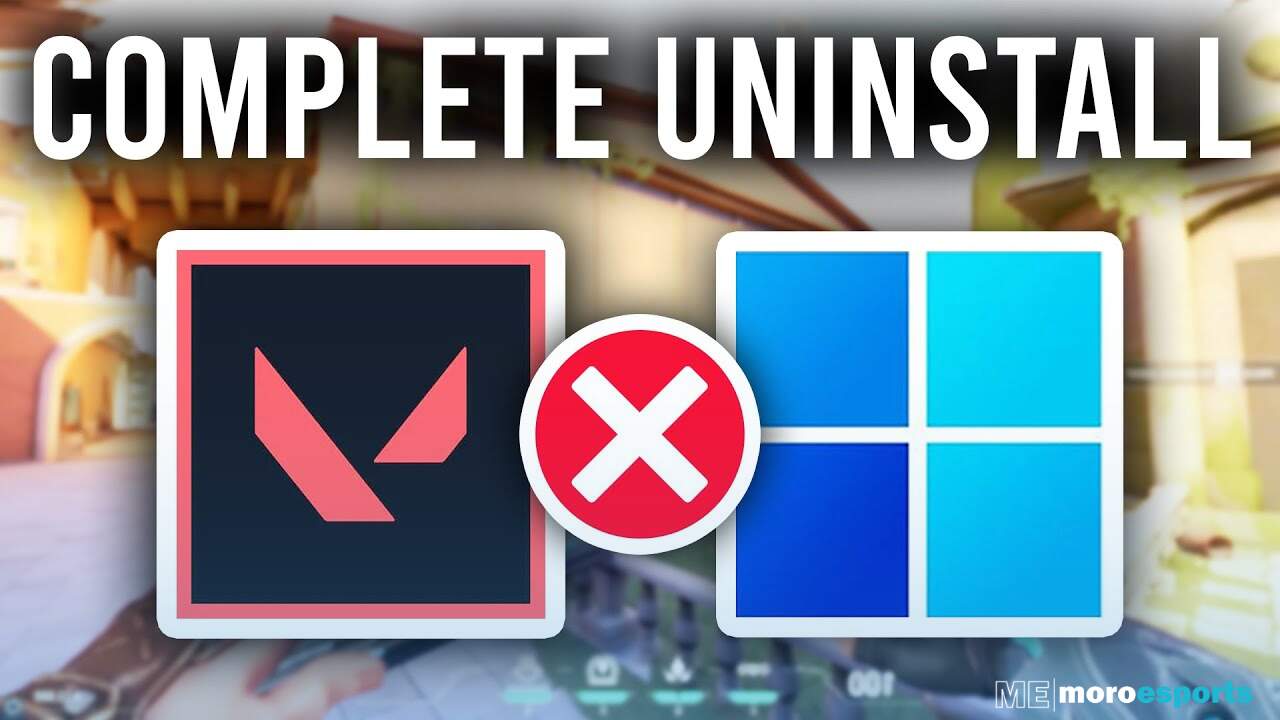
For those fully immersed in the competitive world of VALORANT, frustrations can often reach their boiling point. Whether it’s a series of defeats, encountering cheaters, or simply feeling overwhelmed by the game’s mechanics, the urge to uninstall VALORANT can become quite tempting in order to regain some peace of mind. However, the process is not as simple as just clicking a few buttons. It involves navigating the intricate removal of Vanguard, Riot Games’ anti-cheat software that is tightly intertwined with the game itself. Fear not, for this guide is here to provide you with a comprehensive walkthrough on how to uninstall Valorant from your Windows PC. It will address the complexities associated with disabling Vanguard and ensure a seamless removal of both the game and its accompanying software. So, let’s dive in and reclaim your gaming serenity!
In the realm of VALORANT, frustrations and challenges are an inevitable part of the experience. When the decision to uninstall the game arises, it brings forth a whirlwind of emotions – a mix of relief, disappointment, and even a hint of nostalgia for the exhilarating moments spent in its virtual battlegrounds. However, for those determined to part ways with the game, understanding the intricacies of uninstallation becomes crucial. This comprehensive guide takes a step-by-step approach, shedding light on why the process is more complex than anticipated and aims to equip gamers with the knowledge to successfully navigate the uninstallation process. Whether it’s a temporary break or a definitive farewell, regaining control over your gaming environment begins with mastering the art of effectively uninstalling VALORANT.
Are you tired of constantly getting outplayed or annoyed by glitches in VALORANT? If so, you might be wondering how to uninstall the game. Well, uninstalling VALORANT is not as simple as clicking a button. The process involves removing its associated anti-cheat software, Vanguard. But don’t worry, we’ve got you covered! We have prepared a detailed guide on how to uninstall Valorant from your Windows PC. Additionally, we’ll provide you with some tips to enhance your gaming experience or even reinstall the game in the future. So, let’s dive in and make your VALORANT journey smoother!
CHAT IS IT TIME TO UNINSTALL?? i switched to @TenZOfficial sens and now i can’t hit two stationary targets LMFAO #valorant #valtwt pic.twitter.com/HysCQlQKqg
— JOYBOY (@J0Y8OY) February 13, 2024
How to Uninstall Valorant
-
Disable Vanguard:
- Begin by locating the system tray on the bottom right-hand side of your desktop.
- Right-click on the red Vanguard icon and select “exit.”
- Confirm your action when prompted. This step is crucial as Vanguard must be shut down before proceeding with the uninstallation of VALORANT.
-
Uninstall Valorant and Vanguard:
- Press the Windows Key or click the Windows icon on your taskbar.
- Type “Add or remove programs” in the search bar and press enter.
- Scroll down to find “Riot Vanguard,” right-click on it, and select uninstall to remove the anti-cheat software.
- Similarly, locate the VALORANT app in the list of installed programs and hit uninstall to delete the game.
- Optionally, you can also uninstall the Riot Client app if you don’t play any other games by Riot.
Why Uninstalling Valorant Is Difficult:
Uninstall VALORANT from your computer can be quite a task, thanks to Vanguard, Riot Games’ powerful anti-cheat system. Although this software is designed to ensure fair gameplay and protect the gaming environment, it adds a layer of complexity when it comes to Uninstall VALORANT. Vanguard runs silently in the background, deeply intertwined with both the game and your operating system. Consequently, a simple uninstallation won’t do the trick. Users must first tackle the challenge of disabling and removing Vanguard before proceeding with the game’s removal.
How to Reinstall Valorant
- Despite frustrations, many gamers find themselves drawn back to the competitive experience of VALORANT. Reinstalling the game is relatively straightforward:
- Visit the Download VALORANT website.
- Click the “Play Free” button and either create a new Riot account or sign in to an existing one.
- Follow the prompts to download and reinstall VALORANT.
Tips for Enhancing Your Valorant Experience:
- Understanding the Game Dynamics:
- Recognize that success in multiplayer tactical FPS games like VALORANT requires dedication and skill development.
- Practice and Training:
- Utilize modes such as Deathmatch, Practice Range, and aim training apps to hone your skills.
- Experiment with different agents’ abilities in custom matches to familiarize yourself with their mechanics.
- Dealing with Challenges:
- Accept that encountering toxic players or experiencing losing streaks is part of the gaming experience.
- Consider teaming up with friends to mitigate these challenges and enhance your enjoyment of the game.
- Agent Rotation:
- Rotate between different agents to keep your gameplay experience fresh and adapt to different situations.
- Consider Uninstallation as an Option:
- If frustration persists despite efforts to improve, uninstall VALORANT might be a viable solution.
- Remember that your progress will be saved if you choose to reinstall the game in the future.
Conclusion
Uninstall Valorant from your Windows PC may appear overwhelming at first, particularly with the added challenge of disabling and eliminating Vanguard, Riot Games’ anti-cheat system. Nevertheless, fear not! Equipped with the comprehensive instructions outlined in this guide, gamers can fearlessly embark on the uninstallation journey and liberate themselves from the game’s vexations. Whether you seek respite from the competitive realm or yearn to venture into new gaming horizons, mastering the art of uninstalling Valorant empowers gamers to make well-informed choices about their gaming escapades.
To sum up, although Valorant can provide an exciting and competitive gaming experience, it’s important for players to acknowledge when frustrations overshadow the fun. Whether temporarily or permanently uninstalling the game, it’s vital to prioritize mental well-being and gaming satisfaction. By following the steps mentioned in this guide, gamers can easily uninstall Valorant and venture into other gaming options or take a well-deserved break before possibly returning to the game with renewed energy and enthusiasm.
Uninstall Valorant from your Windows PC may appear intimidating initially, but fear not! This all-inclusive guide will make it a breeze. Whether you decide to reinstall the game or venture into different gaming realms, it’s crucial for every exasperated gamer to grasp the uninstallation process of VALORANT and adopt strategies to elevate their gaming journey.



