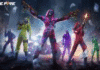Last Updated on: 6th January 2024, 06:56 pm
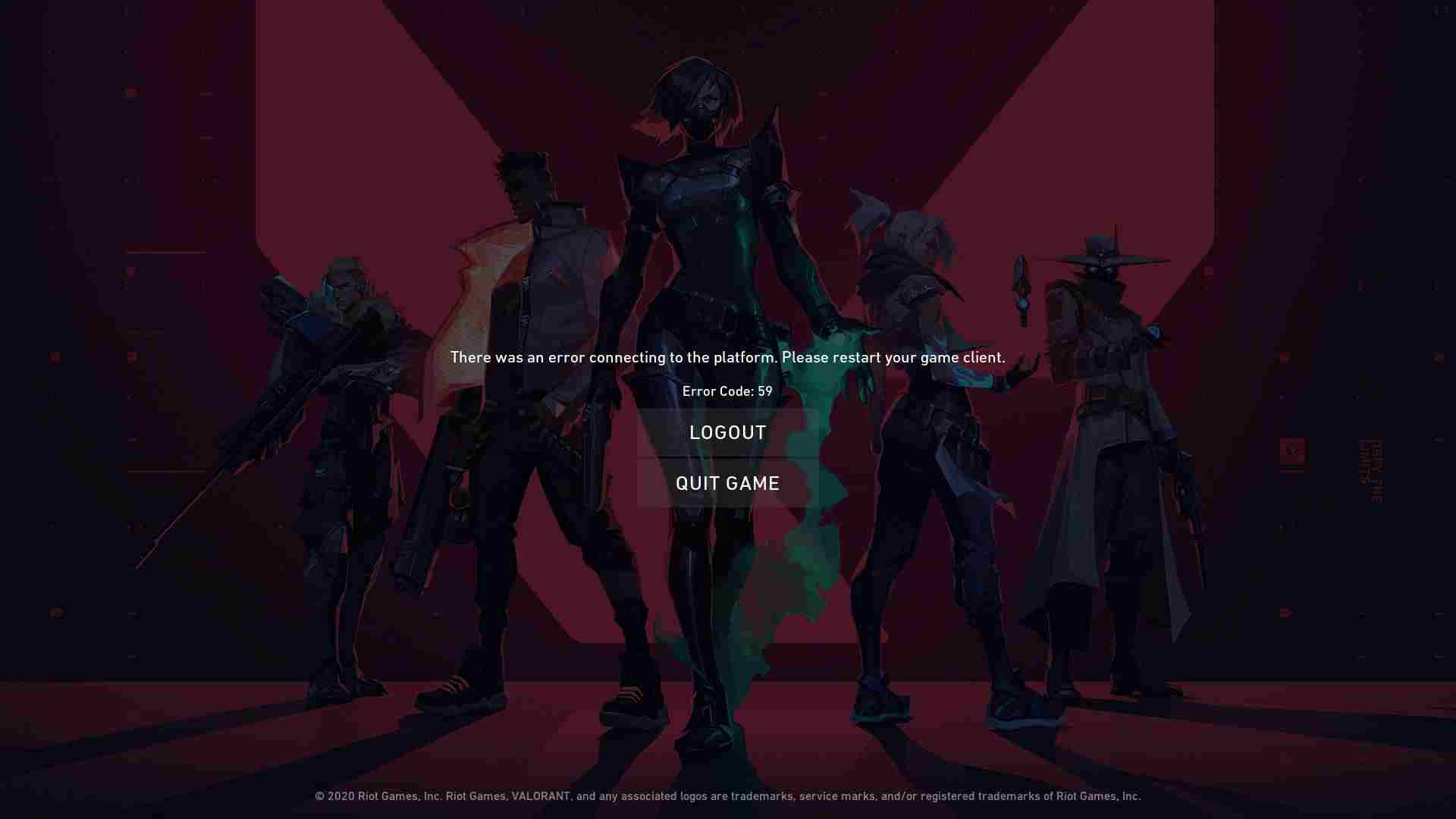
Valorant Error Connecting to The Platform: Riot Games has recently rolled up one of the finest updates of the game. Moreover, some players are facing problems logging in and launching the game. So, how to fix the Valorant error connecting to the platform?
The error is somewhere similar to Error Code 7 and Error Code 40. However, the issue is an old issue and it is there from the beta version of the game. The game notification says that Error Connecting to The Platform when players open the game.
Valorant Error Connecting to The Platform: Simple Methods to Fix The Issue

The error might irritate players as it pops up regularly sometimes. So, why is it? This is because of two reasons. First, sometimes it happens that the Valorant servers are down or Riot Vanguard is unable to connect to the game servers. Second, there might be some connectivity issue from the player’s end due to DNS or connectivity.
We've received reports of some players getting a 'critical error' message upon booting up VALORANT. We think we've identified the cause. A fix is in the works!
— VALORANT (@VALORANT) February 18, 2021
So, follow these simple methods to fix the Valorant error connecting to the platform:
- Restart Riot Vanguard and Valorant
First, you should try a simple trick which is restarting the Riot Vanguard and the Game.
- Open Task Manager.
- Search for Riot Vanguard and other processes starting with “Riot”
- Right-click on all of the Riot processes and click “End Process”
- Start Valorant.
Also, if this doesn’t fix the error then reinstall the riot vanguard by installing it. Uninstall the Vanguard and open Valorant, it will automatically install the Vanguard.
2. Try to Change Your DNS
Your network might be one of the reasons to cause ‘Valorant error connecting to the platform’. You should log in to your router in order to change the DNS settings.
3. Restart Your Computer
Make sure to restart your PC if all of the above solutions don’t fix the issue. Sometimes, it might be a problem to connect the server to your computer. Also, try to leave it for 30 mins if anything doesn’t work as there might be any server issues.