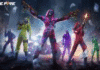Last Updated on: 29th October 2020, 12:49 pm

Among Us on Mac is an online multiplayer social deduction game which was released on June 15, 2018, and it takes place in a space-themed setting. Due to the ban of PUBG in India by the government, gamers are showing great interest in Among Us on Mac. Among Us on Mac has gained a large number of devotee players within a span of two years.
The demand for the game is increasing day by day but the Mac users have been left aside because the game does not officially support the platform. Among Us on Mac is currently available on Windows PCs through Steam. Despite being available on Apple mobile operating system it is not available on Mac computers.
But Mac users can too play this game as it is quite easy to get Among Us on the Mac. One of the methods to run this game on Mac is by installing Windows but it ruins the whole purpose of owning a Mac. Following some guidelines and simple steps, you can easily play Among Us on Mac that are discussed in this article.
Also Read: Locations of UAV Control Terminal In PUBG Mobile Payload 2.0
Among Us: How to run Among Us on Mac?
To run Among Us on Mac there are two ways which you can follow:
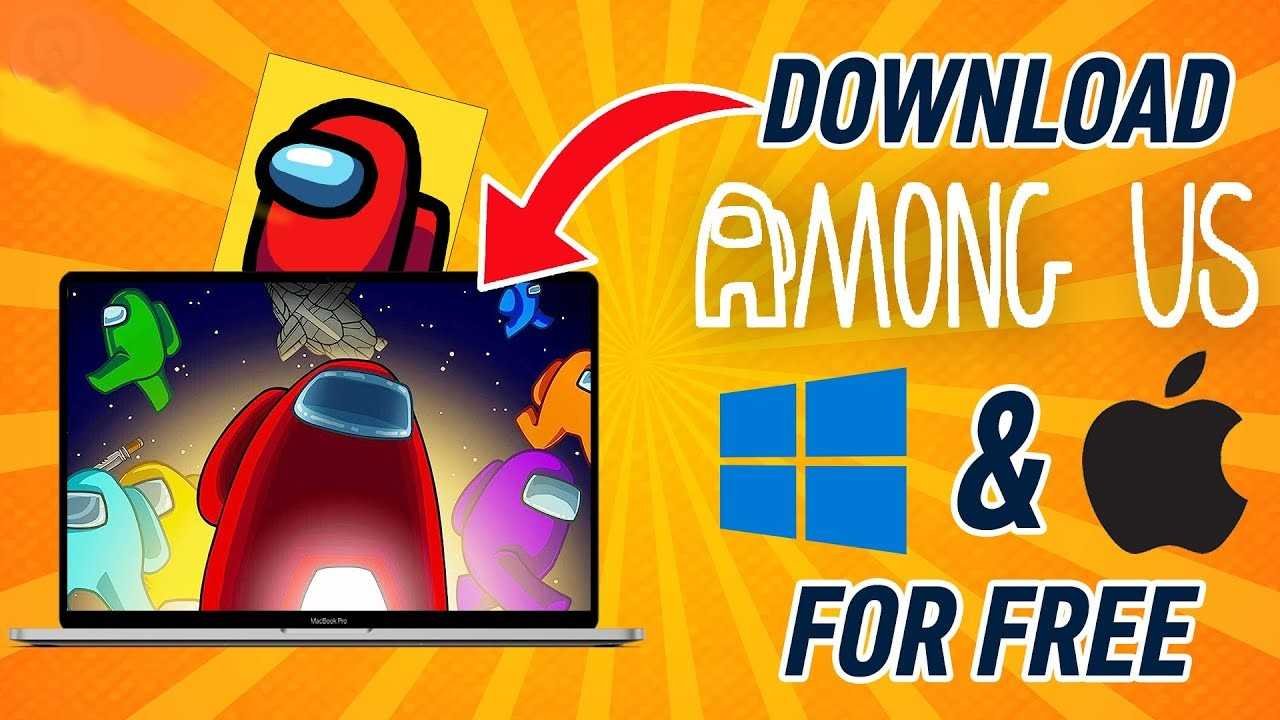
1. Among Us on Mac: By Android Emulator
Among Us on Mac is available on Google’s Play Store, so it can also run Android emulators. It emulates an Android phone or tablet on your Mac. Download the emulator through the official website and go through the installation procedure. Your Mac might verify the emulator you’re installing multiple times during the process.
When you are done with installing the emulator, you will need to create a Google account if you don’t have one already. Type in your credentials to log into your Google account, you’ll be navigated to the home screen of your emulator after answering a couple of questions from Google. After the login process, make your way to the Google Play Store and search for Among Us on Mac. You’ll need to install the game from here and click on install.
Once Among Us on Mac successfully gets installed, you will see its icon on the main screen. When you click on Among Us on Mac it will launch the game, and you’ll be prompted with a set of controls that are customizable.
The keyboard controls are identical to the PC version of the game, and you should find yourself in the main menu of the game while all of this happens.
Click on online to join a match. Don’t forget to name your character before hopping in. You won’t be able to carry your progress to the PC version as it is linked to your Google account at this point.
ALSO READ: PUBG Mobile: PUBG Mobile Season 16 Leaks
2. Among Us on Mac: The Boot Camp Method

Use the “Boot Camp Assistant” to do this, and then follow all the steps carefully.
- Download the official ISO file of Windows 10 through Microsoft official webpage. Follow the instructions to save the ISO file to your Mac, as you’ll need it in the following steps.
- If you don’t have a DVD driver to connect to your Mac, then you need a USB stick with at least 5GB of available space. Disconnect all the other external storage devices during this process. Only leave the USB stick connected.
- Launch “Boot Camp Assistant” via spotlight search or the utility folder, and check the boxes that read “Download the latest Windows support software for Apple,” “Install Windows.” A pop-up asking you to locate your ISO file will appear. Simply find the ISO file you downloaded and choose your USB stick from the list that will appear after selecting the file.
READ MORE: Top 5 Best Guns in Call of Duty Mobile
- The setup process will now ask you how much hard drive/SSD space you would like to reserve for Windows. It is recommended to allocate at least 20GB of space for a little bit of freedom inside your new OS.
- The rest of the process is self-explanatory since you’ll be prompted with screens asking about your system and user preferences while Windows 10 gets ready to boot in the background.
- Download Steam through its official website after successfully installing Windows 10 on your Mac to play Among Us.
- The setup process will be identical to what it was on your regular Windows PC, and you’ll only need to enter your login information before downloading Among Us on Mac.
Although you can use any of the above-mentioned options it is recommended to use the emulation method as it is quicker and can be easily removed as compared to that Windows method.