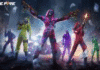If you’re an avid Fortnite player, you may have encountered the Checking for updates error at some point. This error can be frustrating, as it prevents you from playing the game until it’s resolved. In this blog post, we’ll discuss the possible reasons for this error. Well, we will also provide some solutions for fixing it.
What is the Fortnite Checking for updates error?
The Fortnite Checking for updates error is a message. Moreover, it appears when the game cannot connect to the server to check for updates. This error can occur for various reasons. And it’s essential to understand them to be able to resolve the issue.
Possible Reasons for the Error
-
Internet Connectivity Issues: The most common reason. For the Checking for updates error is an issue with your internet connection. If your internet connection is weak or unstable. Well, the game won’t be able to connect to the server to check for updates.
-
Corrupted Game Files: Corrupted game files. It can also cause the Checking for updates error. If any of the game files are missing or corrupted, the game won’t be able to start, and the error will appear.
-
Outdated Game Version: If you’re using an outdated game version. The Checking for updates error will occur. Fortnite updates frequently. Ff you haven’t updated the game to the latest version, you won’t be able to play until you do.
How to Fix the Fortnite Checking for updates error?
-
Restart the Game: The first step in resolving the error is to restart the game. Close Fortnite completely and wait a few minutes before reopening it. This will allow the game to reset and attempt to connect to the server again.
-
Reset Network: If the issue is with your internet connection. You can try resetting your network. Restart your modem and router, or try using a wired connection instead of a wireless one.
-
Verify Game Files: To fix any corrupted game files, you can verify the game files in the Epic Games launcher. Go to the Library tab, click on the gear icon next to Fortnite, and select Verify.
-
Update the Game: If the error is because of an outdated game version. you can update the game by opening the Epic Games launcher. Then select Fortnite, and click on Update.
Conclusion
In conclusion, the Fortnite Checking for updates error is a common issue that various reasons. Including internet connectivity issues, corrupted game files, and outdated game versions can cause. By following the steps outlined above, you can resolve the error and get back to playing Fortnite. Remember, it’s important to keep your game updated. Maintain a stable internet connection to avoid encountering this error in the future. Happy gaming!